Hacking up a vim colour scheme
For our hackathon this week at Clio, the theme was “purple,” so I thought I’d try my hand at making a colour scheme for vim. I’ve never really messed around with colours in the terminal before – beyond the odd highlighted line in a script – so I figured it would be a fun way to learn more about how ANSI colours work and how vim goes about implementing syntax highlighting.
Let’s dive in!
ANSI escape codes: confounding programmers since 1979
vim, and other terminal programs, use ANSI escape codes to render colours to the terminal. They look like this:
ESC[38;5;9m
That’s the “escape” character (\e in Ruby), followed by an opening square bracket [. Then comes the code:
-
38means “set the foreground colour”; -
5means “we’re gonna use 8-bit” (you can use2to specify a series of RGB values instead); -
9means “use colour number 9”, which is red; - and
mmeans “OK, we’re done - what comes next is real text.”
… but we’re not done yet! We need a way to tell the terminal to stop using red and go back to the default colour - otherwise everything would be red ‘til the end of time. To do that, we use a stop code:
ESC[0m
Putting it all together, it would look something like this:
ESC[38;5;9m hello world! ESC[0m
… or, in Ruby:
puts "\e[38;5;9m hello world! \e[0m"
As for the colours themselves, 8-bit colours can be specified by using the numbers 0 through 255. I’m used to specifying colours with an RGB value or a hex value, so it was definitely not intuitive to select the right colour I needed. There’s a handy table on Wikipedia that lists the colour codes, but for fun I wrote a little Ruby script to output them all for me, because Hackathon!
# Reference: https://en.m.wikipedia.org/wiki/ANSI_escape_code
def fg(text, colour)
"\e[38;5;#{colour}m#{text}\e[0m"
end
def bg(text, colour)
"\e[48;5;#{colour}m#{text}\e[0m"
end
(0..255).each do |index|
puts "#{index}\t🎨 #{bg("hello world!", index)}"
sleep 0.05
end
(0..255).each do |index|
puts "#{index}\t🎨 #{fg("hello world!", index)}"
sleep 0.05
end
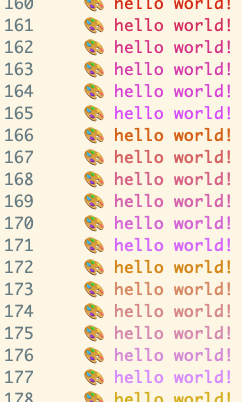
Syntax highlighting in vim
vim defines a bunch of “highlight groups” that work kind of like CSS classes: any text that belongs to that group will get the same style treatment. So defining your own colour scheme is a matter of telling vim what colours you want for each group.
highlight Normal ctermbg=9 ctermfg=15
This highlight command will set the “Normal” group to use white text on a red background. “Normal” is the base layer; any text that’s not part of another group will receive this style.
You can run this command at any point in a vim session, but using that for a whole theme would be tedious! There’s a colors folder where the default themes are defined, so that’s where I started hacking on mine - I just made a new .vim file in there. (You can get to the folder by running :e $VIMRUNTIME/colors).
Whack-a-mole
So, now I knew how to specify a colour, and how to apply it to some text. Time to figure out how to put a theme together!
The highlight groups aren’t always the most intuitively-named, so it’s tricky figuring out how to change the colour of the thing you’re looking at. For example, the Constant group highlights literals in Ruby – such as numbers, strings and symbols – while the Type group is for actual Ruby constants (which includes class names).
It definitely felt like whack-a-mole at times, because not only was I unfamiliar with the colour codes, I also didn’t know which highlight groups styled each part of the code. I reduced the variables for myself by choosing a group, and highlighting it in 200 pink so I could see what lit up.
I also wanted a quick way to reload my theme each time I made a change, so I made two little shortcuts:
map <leader>c :source $VIMRUNTIME/colors/test.vim<CR>
map <leader>d :colorscheme solarized<CR>
source will evaluate the contents of that file, so by hitting <leader>c I could load up my new theme. <leader>d would flip back to my current theme, solarized, for comparison. (<leader> is a vim hotkey which can be customized to your liking; I use the apostrophe '). With these two shortcuts in hand, I could quickly compare how my theme was coming along using a test file:
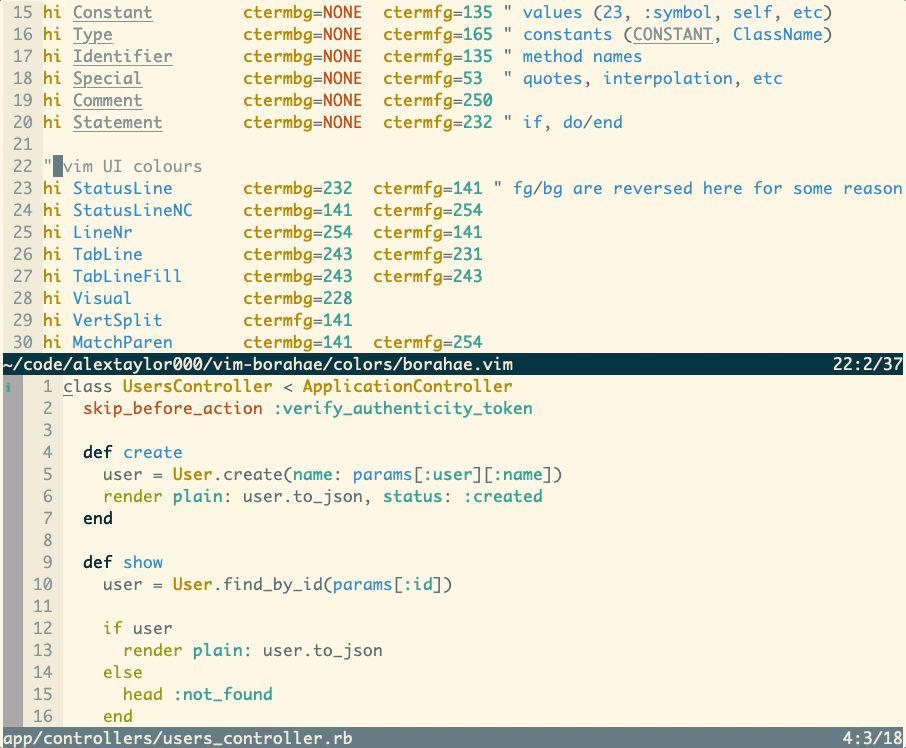
I purple you 💜
Since the Hackathon theme was purple, I needed a name that was on-theme. I settled on “borahae”, which is a Korean portmanteau of “bora 보라” (purple), and “saranghae 사랑해”, (“I love you”). So, it roughly translates to “I purple you!” It was coined by a member of the K-pop band BTS, who you should all listen to because they’re awesome.
The finished product
vim-borahae is up on Github! I would consider it extremely alpha but it was a fun project to learn a bit more about ANSI colours and customizing vim.
